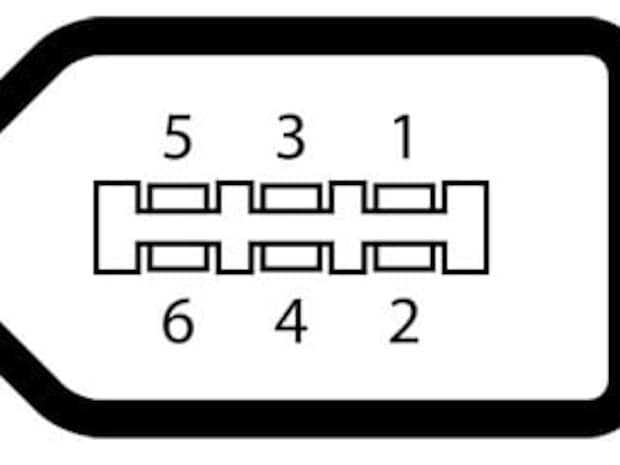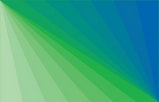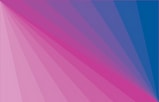FAQ (Frequently Asked Questions) to ProgRes® Camera Series
On the following pages, we have compiled important questions & answers on a wide range of subjects.
General / Organizational
Attn.: Mrs. Silke Kalkbrenner
JENOPTIK Optical Systems GmbH
Pruessingstraße 41
07745 Jena
Germany
To download the shipping form for the return, click here.
- RMA Number is not required
- Please use the delivery address according to the aforementioned FAQ
- Please put a reasonable value (present value) on the Proforma Invoice,
e.g. original value less 20% per life year of the camera - Please write a short error description to speed up the inspection phase (and in conclusion the hole repair period)!
- a) Camera under warranty
Your camera will be repaired and returned free of charge.
In urgent cases a replacement / loan camera is available on request. - b) Camera out of warranty
After inspection of your camera, we’ll give you an estimate of repair costs.
After we’ve got your approval, we’ll repair, return and bill to you.
If you make your decision against a repair, we have to charge you with 90,- Euro for inspection / test efforts. - Repair time
After your approval/confirmation we need max 5 working days for the repair of the camera.
Have a look at your FAQ.
Have a look at your FAQ. Maybe you can find the suitable answer to your question.
Otherwise you can contact our support-team for any help: progres@jenoptik.com or by phone +49 3641 65-3984
FAQ´s to software ProgRes® CapturePro.
Hardware Topics

Please consider the following pin out of the trigger:
• 1 - trigger in +
• 2 - trigger in - (GND)
• 3 - trigger out - (GND)
• 4 - trigger out +
Jenoptik can provide you with a trigger set to connect
a) your system to the control board plug of the
Jenoptik imaging modules
(the order number of this trigger set is
014102-085-14).
b) your system to your ProgRes® microscope camera
(the order number of this trigger set is 109370).
To get price & shipping information or to purchase please contact: po-di.os@jenoptik.com
Note: Detailed information about the trigger function and specification are described in the ProgRes® CapturePro software manual (available at the download area).
The following Firewire adapters are suitable for the ProgRes® digital microscope cameras:
For notebook operation:
• PCMCIA: Unibrain Firecard 1394 Cardbus Adapter (power supply is necessary 12V 1A)
• Fire Wire Repeater: Unibrain Fire Repeater (power supply is necessary)
• Fire Wire PCI ExpressCard: (power supply is necessary)
- Dawicontrol DC-1394 eCard (2Port IEEE1394 Firewire ExpressCard)
- Ultron UFE-500 (Express Card 2-Port Firewire Adapter)
- Delock Express Card > 2x FireWire A
- Osys EX-6603E (ExpressCard USB 2.0/ Firewire 1394A)
- Belkin (Usb 2.0 and Firewire ExpressCard)
For desktop operation:
• PCI OHCI Board:
- Adaptec Fireconnect 4300 Dawicontrol
- IEEE 1394 FireWire PCI Karte Maxtor
- 1394 PCI Adapterkarte Unibrain
- OHCI FireWire PCI Adapter Western Digital
- OHCI FireWire PCI Adapter Texas Instruments
• PCI-Express OHCI Board:
- EXSYS EX-16415 - PCI-Express FireWire (TI) Texas Instruments Chipsatz

If available, please connect the separate power supply!
We offer a tested Firewire PCI OHCI Board for purchasing (item number 109436) or an PCI Express Firewire-Board 1394B EX-16415 Exsys (item number: 123924).
If needed please send your PO to: po-di.os@jenoptik.com.

adapter set
Yes you can, but for the use with a laptop an extra 4pin to 6pin adapter and a power supply is necessary. We can provide you with such an adapter set.
A common Windows laptop is equipped with a 4pin connector (this is only for data transfer) and a PC FireWire connector has 6pin (2 additional pins for power supply). So the use with a laptop needs an extra power supply.
You may send us your order about an adapter set to po-di.os@jenoptik.com
The article numbers are:
98613 = I-Link-adapter (Firewire A (400) 4pin to Firewire A (400) 6pin)
98615 = Power supply (German version)
99151 = Power supply (US version)
41057 = US adapter plug for power supply
| 4-pin connector |
6-pin connector |
Signal | Color | Description |
|---|---|---|---|---|
| - | 1 | VCC | White | +30 V unregulated DC |
| - | 2 | GND | Black | Ground |
| 1 | 3 | TPB- | Orange | Twisted pair B |
| 2 | 4 | TPB+ | Blue | Twisted pair B |
| 3 | 5 | TPA- | Red | Twisted pair A |
| 4 | 6 | TPA+ | Green | Twisted pair A |
The spectral sensitivity of the monochrome ProgRes® microscope cameras / on-board cameras is limited to 1000nm, according to the following curve of the spectral sensitivity of a Sony CCD sensor:
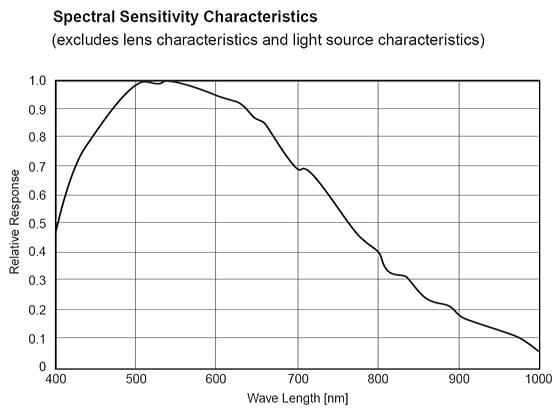
curve of the spectral sensitivity of a Sony CCD sensor
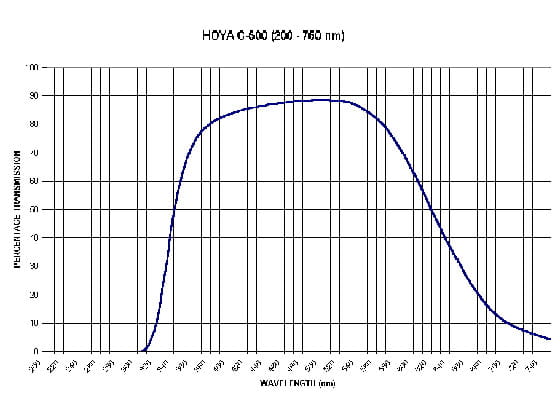
spectral transmissions curve of an IR-filter
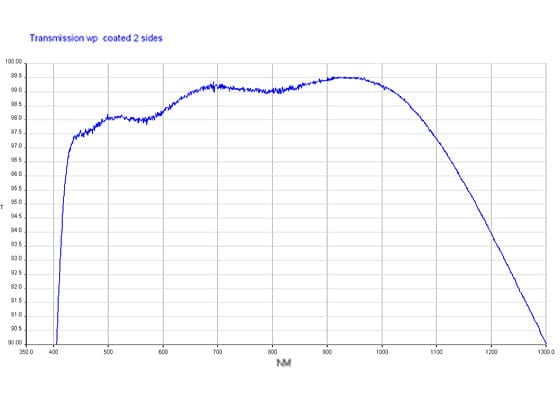
spectral transmissions curve of a glass filter
If the LED glows green although the computer which is used is turned off, the computer concerned do not cut off the FireWire or USB port. Also in a disconnected status the interfaces will be provided with power / voltage.
Manufacturers of computers do that to ensure, that FireWire or USB hard drives will be cut off not at every restart of the computer. It doesn’t matter for the use of the ProgRes® microscope cameras.
Yes, it is possible to connect an external trigger, an external fan or a temperature sensor to the control board of a Jenoptik 1.4 megapixel imaging module. You can see the position of the corresponding slots in the plan below:
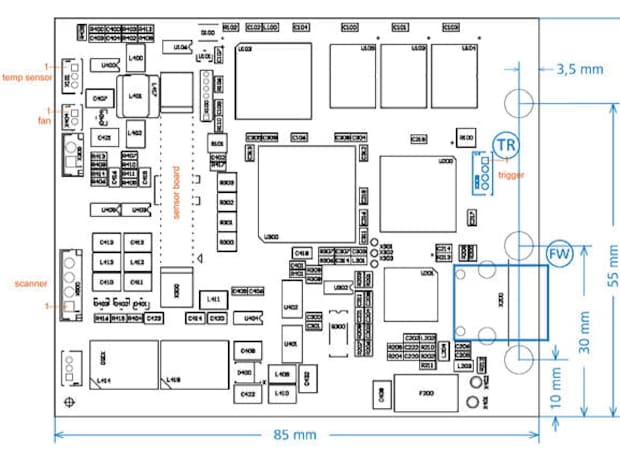
The pinout of the specific pins are:
temperature sensor – X101:
Pin1: GND
Pin2: V-out
Pin3: +3,3V DC
fan – X404:
Pin1: GND
Pin2: +5V DC
trigger – X308
To achieve a maximum frame rate speed, it is advised not to share your camera's USB hub with other USB devices! Therefore, check in device manager and rearrange USB device connections physically, if necessary and possible.
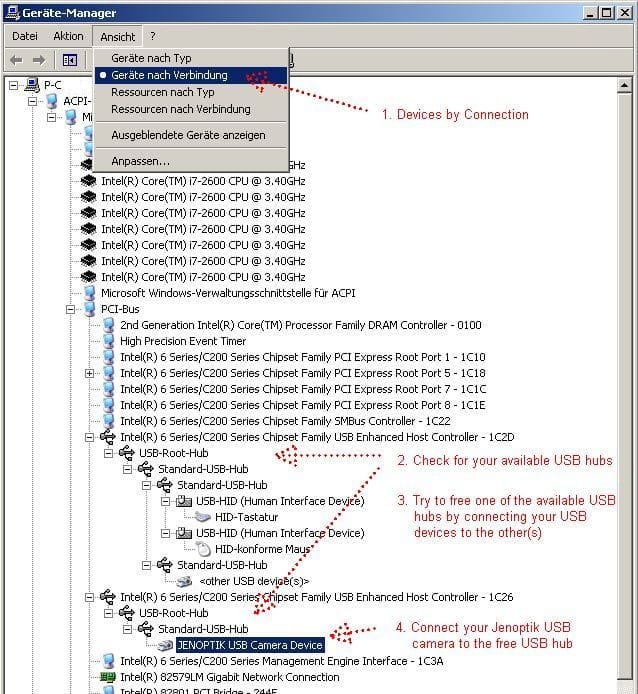
Yes, you can connect a ProgRes® Firewire camera to the latest Apple MAC computers with Thunderbolt interface.
You need the following adapter and cable to connect the cameras on Thunderbolt interface:
- Apple Thunderbolt to Firewire 800 adapter. Apple Item number: MD464ZM/A
- Firewire 800 to Firewire 400 cable (9 pin to 6 pin cable) Example cable

1) Apple Thunderbolt to Firewire 800 adapter

2) Firewire 800 to Firewire 400 cable
Digital Imaging Tips
Depending from the digital camera model, ProgRes® cameras provide 10, 12 or 14 bit digitization – to achieve finest tones and colors we use a signal processor of Analog Devices (AD9979) for our ProgRes® research firewire ccd cameras, which provides 14 bit digital output:
| ProgRes® CT3 / CT3 USB: ProgRes® CT5 USB / C3 / C5 / C7 / CF USB / MF USB: ProgRes® CF / MF / CFcool / MFcool / CFscan / MFscan / C14plus: |
10 bit 12 bit 14 bit |
The number of different grey values in an image is given by the bit depth.
To improve the image quality of fluorescence images you have to do the following:
1. Please set the Gamma to "0.33" (this is a real Gamma of 1.0 – linear).
The default Gamma of ProgRes® CapturePro software is 0.5.
2. Please take care that black shading is created and activated.
For detailed information regarding shading please use the ProgRes® CapturePro software user manual.
(downloadable (after registration) here.
Information to Microscope Cameras and Software:

+49 3641 65-2144